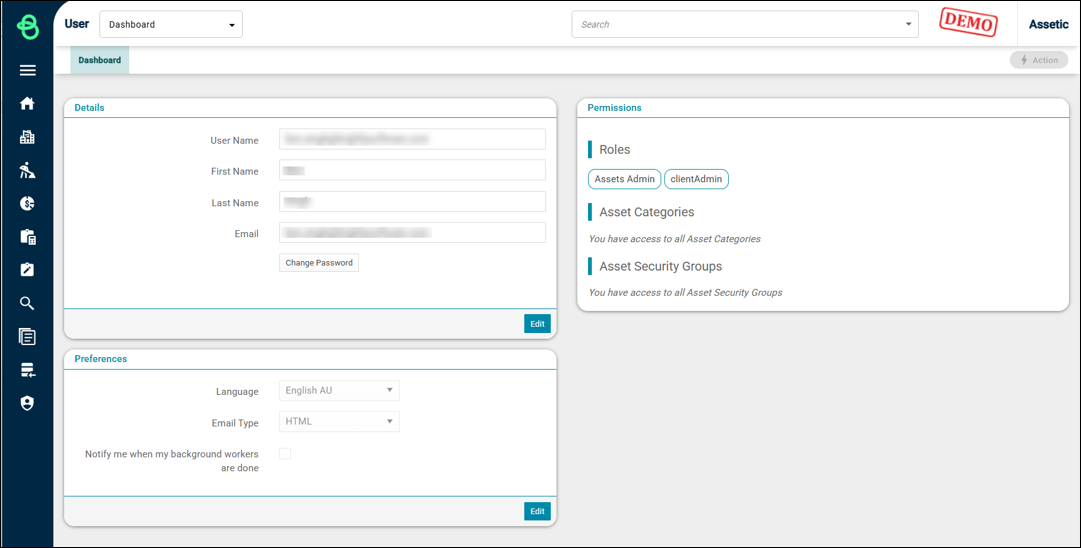Info Centre, Help and User Menus
Objective: Gain an understanding of the available in the Info Center, Help, and User Account menus.
Within the Brightly Assetic Platform, the Info Centre, Help, and User account menus are located at the bottom left of all pages.
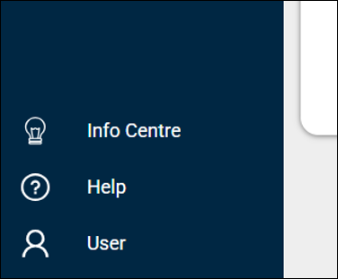
Info Centre
Selecting Info Centre menu gives two options. It allows users to validate any recorded training sessions or upcoming events. It also allows users to raise any feature suggestions or vote for existing suggestions directly from the system.
Trainings and Events
Click Training and Events section to view the recorded training and events.
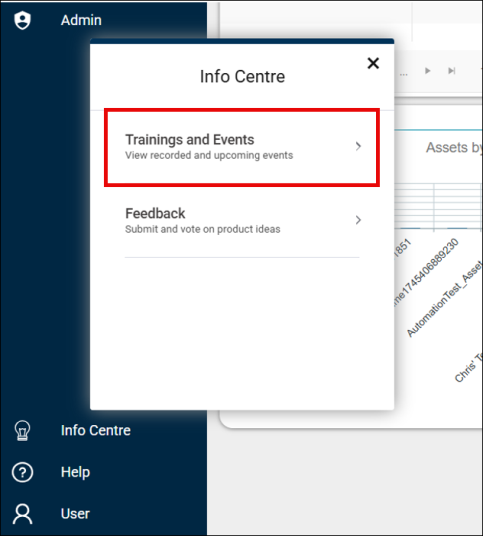
The Trainings and Events screen appears.
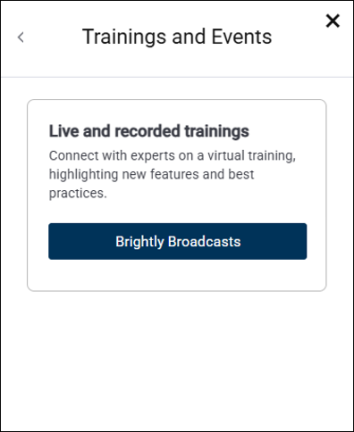
Feedback
Click Feedback section to raise and vote for a feature request.
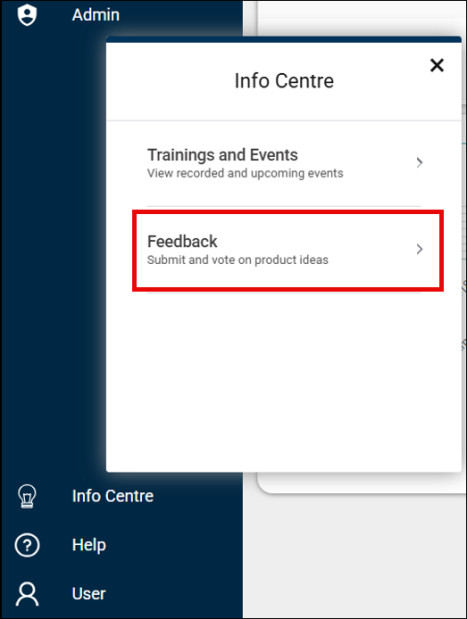
The Feedback screen appears. The different tabs show various sections of the system for which users can raise feature requests. The sections in the Feedback portal are categorized as follows:
-
Under Investigation: We are investigating the idea’s feasibility and impact before deciding whether to add it to the product roadmap.
-
Unscheduled: We want to pursue the idea, it is on our product roadmap, but we do not yet know when we will complete the work.
-
Scheduled: The idea is now on a work plan, but timing is unavailable.
-
In Development: The idea is now under active development and firm timing is not yet available.
-
Available: Work on the idea is complete and now available for you to use.
Click Give Feedback to submit an idea/suggestion.
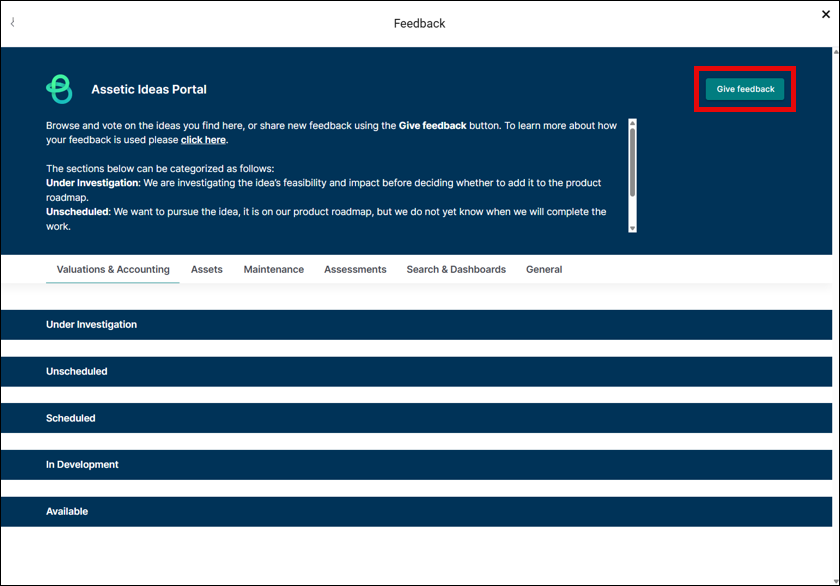
Describe the feature in detail which you want to have in the system and advise if it's a Must have or Nice to have, and click Submit.
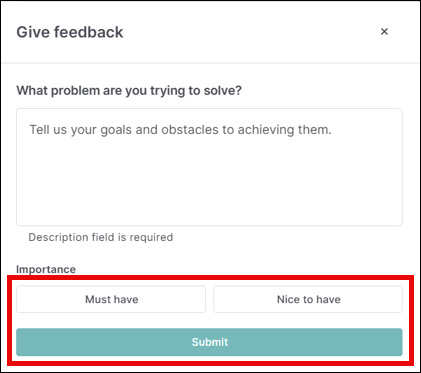
Users can vote on existing ideas to say whether it is a Must have, Nice to have or Not interested.
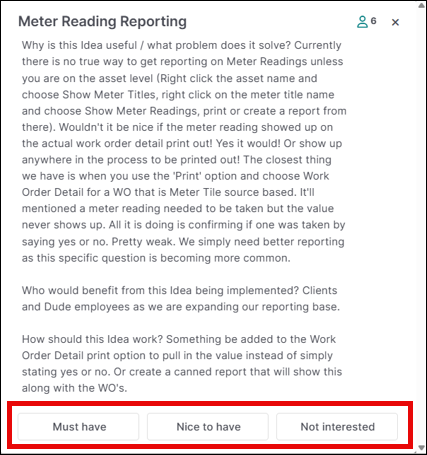
Help Menu
Selecting Help menu gives four options.
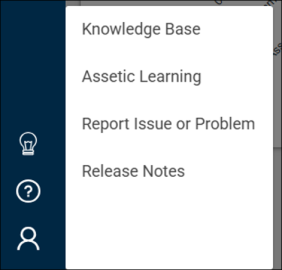
Knowledge Base
Selecting Knowledge Base menu option will redirect the users to the Assetic Knowledge Base. It is a comprehensive self-serve training and support portal including a range of instructional videos and articles.
Assetic Learning
Selecting Assetic Learning menu option will open another screen that will load the Assetic Learning system where training courses can be completed. If the training courses cannot be viewed, please use the Report Issue or Problem menu option to contact Assetic support.
Report Issue or Problem
Selecting Report Issue or Problem menu option enables the user to report an issue, or a problem, by helping in generating a support ticket.
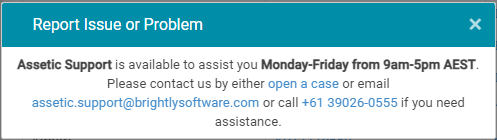
-
Users can either open a case or email assetic.support@brightlysoftware.com or call the number provided.
-
More information can be found here on Raising a Support Ticket.
Release Notes
Selecting Release Notes menu option will redirect the users to the Release Notes section of the Knowledge Base, where they can view the latest updates to the Brightly Assetic.
Service Level Agreement (SLA)
The SLA table provides a summary of the target response times and target resolution times that Assetic Support provides to customers.
| Feedback Type | Response Time Target | Resolution Time Target |
| Question/How to Query | 4 Hours | 2 Business Days |
| Minor Problem | 4 Hours | 1 Business Day |
| Major Problem (No Workaround) | 1 Hour | 24 Hours |
| Significant Outage/ Business Down | 1 Hour | 12 Hours |
User Account
Selecting User account menu gives two options.
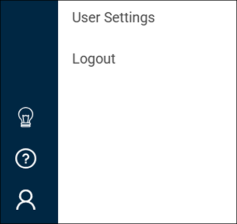
Logout
Select Logout to end the current session on the Assetic platform.
User Settings
Select User Settings to manage account details and system preferences, view the permissions and enable notifications when background running jobs are complete.